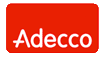Network Backup & Restore Software Solution for SMBs |
|||
| EN PL ES | |||
|
Article ref. no : FS-FBS-20150226-I01 Last revised : 26 February 2015 Version: 1.0 Direct operating system recoveryThis is a procedure to recover an operating system from a backup server over the network on a damaged machineIn case of machine failure the entire operating system may be recovered onto a new hard disk (bare metal recovery) using the following procedure: boot the machine from an FBS Recovery disk, create the system partition and recover the system from the backup server.In order to recover the entire operating system on a blank, new hard drive: 1. Boot the machine from an FBS Recovery diskBoot the machine from a CD, DVD or a USB flash disk created with the FBS Recovery Disk Creator utility, enter the backup server address and if needed other network settings. The FBS Worker utility in Recovery mode will automatically configure the network and connect to the selected backup server.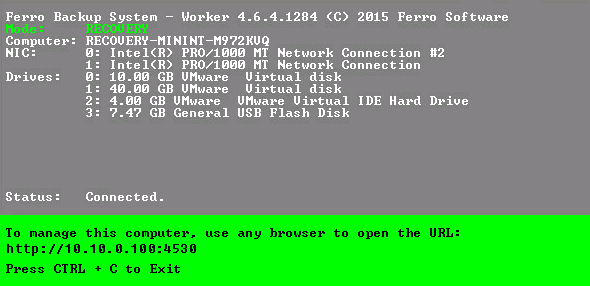
Fig. 1 Machine booted from an FBS Recovery disk, in recovery mode If the utility cannot connect to the selected backup server, perform manual network configuration using the NETSH command, then launch the FBS Worker with -recovery attribute set. 2. Create the system partitionThe system partition can be created using the DISKPART command. Use the command as follows:
3. Operating system recoveryAfter creating the system partition go to the Restore tab, select the machine to recover and tick the system partition (e.g. C: ). Then click on "Restore or Extract -> Restore System". In the "Restoring" window choose the target machine in the Recovery mode and select the letter of the partition created in 2. above (e.g. R: ).After clicking on OK the operating system recovery will begin. Once complete, eject the FBS Recovery media and reboot the machine. 4. (Optional) Updating the boot record after hardware upgradeIf a hard disk or another hardware component on the machine has been replaced, the operating system may not boot due to inconsistencies between the boot record and the current hardware configuration. To update the boot record run the following commands using the virtual FBS Server command prompt or the Windows recovery command prompt.Windows XP/Windows Server 2003 Fixboot Windows Vista+/Windows Server 2008+
bcdboot C:\windows /s C:
bcdedit /set {default} device partition=c:
bcdedit /set {default} osdevice partition=c:
bcdedit /set {bootmgr} device partition=c:
See alsoReferences
[1] A Description of the Diskpart Command-Line Utility
[2] The Netsh Command-Line Utility [3] The Bcdedit Command-Line Utility [4] You receive a Stop 0x0000007B error after you move the Windows XP system disk to another computer |
||
| Home Help Where to Buy
Download
Contact Us
Partners |
Printable version |
Language: EN |
|||
|
Direct operating system recovery All rights reserved. Copyright © 2000-2022 FERRO Software |
|||