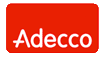Network Backup & Restore Software Solution for SMBs |
|||
| EN PL ES | |||
|
Article ref. no.: FS-FBS-20141118-I01 Last revised: 3 December 2014 Version : 1.0 Backups of VMWare ESX, ESXi free, vSphere virtual machinesThe article describes methods of creating backups of virtual machines running under VMWare type 1 hypervisor (ESX, ESXi, vSphere).IntroductionBackups of virtual machines can be performed in two ways: from the inside (from the virtual machine) and from the outside (from the host). Backup from the inside means individual files (including open and locked Outlook files, databases, register etc.) or directories can be backed up. This way an entire so-called disk image can be created, which allows for restoring the complete operating system on a new clean hard disk (virtual or physical). This backup method is described in detail in the following articles in the knowledge base:The solution discussed in this article allows for easy backups of virtual machines from VMWare hypervisor without the need to install a client inside virtual machines. Such backups mean it is possible to restore the virtual machine on the same or different host in a fast and easy manner. Please note: understanding the following description requires knowledge of physical machine backups. The main characteristics of file backups in Ferro Backup System can be found in the user manual. InstallationThe standard installation package of Ferro Backup System includes two applications: FBS Server (the server) which needs to be installed on one of the machines in the network (physical or virtual) and FBS Worker (the client), which needs to be installed on all machines to be backed up (physical and virtual). To backup a type 1 hypervisor one more application is needed - Backup Connector for VMWare. That application needs to be installed on one of the machines on which FBSWorker (the client) had previously been installed. In a test environment all three applications can be installed on the same machine but in production environments FBS Server is usually installed on a different machine - a so-called backup server.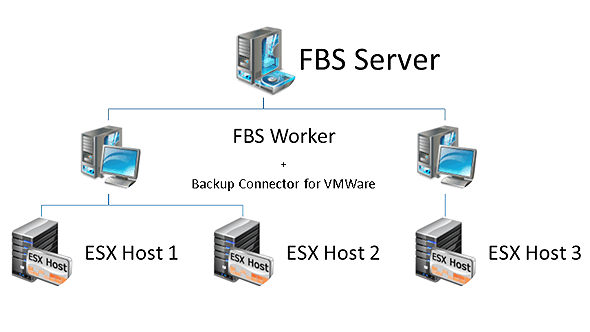
Fig. 1 Backup of VMWare ESX hosts or vCenter Backup Connector for VMWare connects to the selected host and share data stores with the client, which in turn submits that information to the backup server. The backup server console operator will see all files of virtual machines located in the host's data stores. For optimum performance the backup should be created on a workstation with a very robust connection to the host, sufficient CPU performance and installed .NET environment 4.8 or newer. It can be either a physical machine or a virtual one (on the same host or another). If the backup window is short and there are many virtual machines, distributed backup is an option. In that case FBS Worker and Backup Connector for VMWare need to be installed on two or more workstations to distribute backups so that each workstation handles part of the virtual machines of the host in question. Please note: no additional software needs to be installed to back up virtual machines - neither on the host, nor on the virtual machines. Configuring the connection between a workstation and the hypervisorThe connection between the workstation performing the backup and the host is made via HTTPS (by default) on port TCP 443. To set up this connection in the Ferro Backup System - Server console, go to workstation settings and then add a "Remote command" to map the host resources under a local disk letter on the workstation:When to execute: On startup Wait: Yes Command: ESX Parameters: V: https://IP_ADDRESS_OR_HOST_NAME/ password /USER:user_namePlease note: changes will be applied after the FBS Worker service has been relaunched. To apply changes without restarting the service click on "Test". After accepting the changes a new backup task needs to be created. In the backup range selection window the disk letter that was specified in the map command will be displayed. 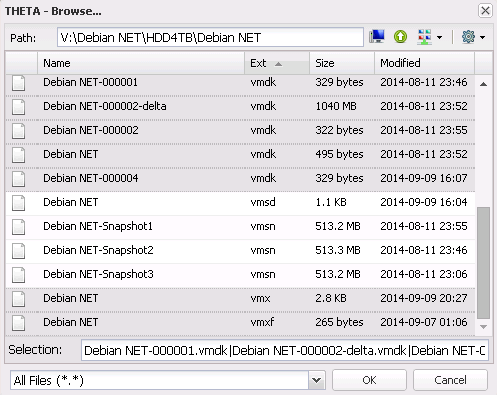
Fig. 2 The contents of the VMWare ESX data store mapped under a local disk letter Virtual machine filesThe hypervisor stores virtual machines in data stores. Those data stores might be stored on the host's physical hard disks, on disk arrays or in NFS resources. The data structure includes directories and files, where settings of virtual machines and virtual hard disks are stored. See below for the typical structure of a mapped host:DISK:\VIRTUAL_MACHINE\DATASTORE\SUBFOLDER VMNAME.vswp DISKNAME-flat.vmdk DISKNAME-ITERATION-delta.vmdk VMNAME.vmx VMNAME.vmxf vmware.log DISK:\VIRTUAL_MACHINE\DATASTORE\SUBFOLDER DISKNAME2-flat.vmdk DISKNAME2-ITERATION-delta.vmdk Each virtual machine includes several configuration files (.vmx, .vmxf, .vmsd, .vmsn, .vmtm, .vmsd) and at least one file where the contents of virtual hard disks are stored (.vmdk). To back up a virtual machine it is necessary to add the abovementioned files to the backup. The easiest way to specify backup range is using wildcards. For example in order to back up all files on a selected virtual machine add the following mask to the backup range: V:\VIRTUAL_MACHINE\*.* To back up all virtual machine on a host just use the following mask: V:\*.* If you want to exclude certain files from the backup (e.g. temporary virtual disks) add them to the exclusion list. For example: V:\VIRTUAL_MACHINE\DATASTORE\SUBFOLDER\non-persistent-disk.vmdk A special directory _NOVMFILES is also visible in the root directory of the mapped host disk. It contains virtual machine files not needed during backup and restore, host configuration files and files not associated with any virtual machine (e.g. installation files). That entire directory can be added to the exclusion list: V:\_novmfiles\*.* Backups of running virtual machinesFerro Backup System supports backups of both stopped and running virtual machines. To enable backups of running virtual machines check "Backup of locked and open files" in the workstation settings. If that option is checked prior to the backup of a running virtual machine the application will automatically create a snapshot of the virtual machine, create the backup copy and then remove the snapshot. If that option is unchecked an error will be displayed in the case of running virtual machines.Large virtual disk filesBecause VMDK files are usually very large turn on delta mode in the backup task settings. Now the application will only back up those parts of VMDK files which had actually changed rather than entire files every time. This will greatly increase backup speed and reduce backup size.Independent disks and raw device mapping (RDM)VMWare ESX does not perform snapshots of independent disks and Raw Device Mapping. If a virtual machine contains such devices backup will only be possible when the virtual machine is offline. Otherwise an error will be displayed and disks will not be included in the backup.For persistent and non-persistent independent disks one of the following methods can be used:
For RDM one of the following methods can be used:
SummaryAt first glance backups of virtual machines may seem difficult but using Ferro Backup Systems they are as easy to perform as backups of files from a local disk. After mapping the hypervisor's data stores under a local disk letter just add virtual machine files to the backup range and specify where backups should be saved. The application will automatically handle snapshots of running virtual machines and differential backups on the file fragment level.Backup of virtual machines from the host
Test procedureTo verify installation of the Backup Connector for VMWare, type the following command in the cmd window:esx DIR https://ESX_HOST_OR_IP/ password /USER:username or esx DIR https://ESX_HOST_OR_IP/ password /USER:username >c:\listing.txtYou should see a file listing from the ESX host or an error message. You can also try to download a file from the ESX host: esx GETF https://ESX_HOST_OR_IP/ password /USER:username "vm\ds\dir\filename.ext"You should see a file content or an error message. See also |
||
| Home Help Where to Buy
Download
Contact Us
Partners |
Printable version |
Language: EN |
|||
|
How to backup VMs - VMWare ESX/ESXi free & vSphere backup All rights reserved. Terms and Conditions | Privacy Policy Copyright © 2000-2024 FERRO Software |
|||