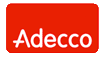|
|
Main features of the network backup system
Ferro Backup System™ 6
| Feature |
Std |
Pro |
Ent |
Advantages |
| Name | | | | Description |
| Full backup |  |  |  | The most basic backup method. All selected drives, folders or files are backed up each time. |
| Incremental/differential backup |  |  |  | Only files which have been modified since the last full or incremental backup will be included. This ensures faster backups and saves disk space. |
| File fragment differential backup |  |  |  | Improved incremental/differential backup. This saves even more space on the backup drive and ensures even faster backups. It is particularly useful when backing up large files (e.g. databases, mail files), because only modified file fragments are included in the backup archive. |
| Open file backup |  |  |  | Files locked by other processes can be backed up. Using this function it is possible to back up e.g. a database file (without shutting down the database server), system files (register), mail files etc. More |
| Operating system backup |  |  |  | Here you can make a backup copy of a working operating system and restore it later on without the need to reinstall. This has the same effect as a backup created using disk or partition image software. More |
| Database and mail files backup |  |  |  | This makes it possible to make backups of database files without shutting down the database server and to back up large mail files during work time. More |
| Rotating backups |  |  |  | This ensures that you will never run out of disk space for your backups. There is a choice of how many backups should be stored and for how long. After a set period of time has elapsed, the oldest backups will be progressively deleted. |
| Restore as from a full backup |  |  |  | This option simplifies data searching and restoring. The user “sees” differential/incremental backups as full ones. |
| Backup and transfer encryption |  |  |  | Backed-up information can be encrypted using Rijndael(AES), Serpent or Twofish encryption engines. Data is encrypted at workstation, which means it is already secure when transferred to the backup server. More |
| Compression at workstation |  |  |  | Data is backed up and compressed at workstations so that the processing power of all of the company’s PCs can be used and less data is transferred over the network, so any PC with a large hard disk can be used as a backup server. |
| Backup replication |  |  |  | Backups can be automatically duplicated from the backup server to another network location, another hard disk, NAS or SAN, FTP server, optical device (CD/DVD/Blu-Ray/HD-DVD), tape device (streamer, tape library, autoloader) or online storege (cloud) |
| Automatic updates |  |  |  | The software is automatically updated on all computers of the System. |
| Centralized control |  |  |  | The entire system can be controlled from a single location. |
| Automated backup tasks |  |  |  | Once configured, the System can work in the background. No need for continuous supervision |
| Transparent backups |  |  |  | Backups are performed in the background and do not affect users. |
| Backup on system shutdown |  |  |  | The majority of failures occur during power up. Backups can be performed when the user shuts the system down. |
| Simultaneous backups |  |  |  | During backups, the processing capabilities of all computers are used, so multiple PCs can be backed up at the same time. |
| Administrative alerts |  |  |  | In the case of a failure, the operator will be notified by email. |
| Open-end architecture |  |  |  | The possibility to run external programs, scripts or batch files on the backup server and on remote computers using Local Commands and Remote Commands. |
| Reports |  |  |  | Reports contain data which summarise the progress of back-up, information on the outstanding back-up tasks and statistics. |
| Backup of Virtual Machines from the Host |
 |
 |
 |
Allows archiving of virtual machines running under Microsoft Hyper-V or VMWare ESX(i).
This way, you can quickly back up entire virtual machines (including VHD, VMDK files, etc.) without the need to stop them. The backup can be performed in full, differential, and delta (block level backup) modes.
|
| Support for Tape Drives and Libraries |
|
 |
 |
The program allows archiving data to tape drives (streamers), tape libraries
, and autoloaders. All popular tape devices are supported, e.g., DELL (PowerVault), IBM (System Storage), HP (StorageWorks, Ultrium), etc.
|
| Possibility of Client Installation via GPO |
|
 |
 |
Allows remote installation of the FBS Worker program on all computers connected to the domain
using MSI package.
|
| Support for Syslog servers |
|
 |
 |
Enables monitoring of the program's operation with external software designed for
network, device, and system status analysis and reporting.
|
| Support for Custom SSL Certificates |
|
 |
 |
Enables the use of custom SSL certificates to secure HTTPS connections
with the control panel.
|
| Two-Person Control Administration |
|
|
 |
Enhances security by requiring authorization of performed operations by
a second administrator (known as the two-man rule). This option is useful in companies and institutions (e.g., banks, government agencies, military) where additional security procedures are required.
|
Performance
|
| Maximum Utilized Number of CPU Cores |
8 |
32 |
64 |
A higher number of supported CPU cores allows better utilization of modern processor power, resulting in increased backup server performance |
| Maximum Utilized Amount of RAM |
12 GB |
32 GB |
64 GB |
A larger amount of supported RAM translates to faster task preparation for archiving and disk space release operations |
| File Buffer Pool Size |
4 MB |
16 MB |
24 MB |
A larger file buffer provides better I/O operation performance, enabling faster execution of archiving processes |
Other Program Features |
| Distributed System Operation | The program operates in a client-server architecture, allowing parallel backup from all computers (using the client computers' power instead of the backup server's). It includes compression and encryption on the workstation side, OS backup, delta backup (diff), backup during system shutdown, etc. |
| Centralized Web Control Console | Computer backups can be controlled from one place. The control console displays all computers, their disks, and files. Simply choose what, when, and where to back up. Data recovery can also be performed without leaving the backup server. |
| Transparent Backup | Backup is performed in the background (no windows are displayed on client computers) and is not noticeable to employees. For each computer, you can increase or decrease the archiving thread priority and set a time range for slower backups. |
| Convenient Data Recovery | Administrators don't need to wonder whether a copy is full, differential, or delta. All copies are displayed as full backups. Simply select the computer, restore point (backup date), range to recover, and where to extract the data. |
| Data Encryption and Personal Data Security (GDPR) | The program offers the option to encrypt archives using the strongest 256-bit key algorithms providing network security and GDPR-required information protection. It supports built-in BitLocker and Encrypting File System (EFS) technologies. |
| Automated Backup Tasks | Once configured, the System can run in the background. There is no need for continuous supervision. |
| Full Archiving | Basic form of archiving. Each time, all selected disks, directories, or files are backed up. |
| Incremental/Differential Backup | Archiving files that have changed since the last full or incremental archive. Increases the speed of archiving and saves space required to store archives. |
| Delta-Level File Fragment Backup | An extension of incremental/differential archiving. It provides even greater disk space savings and speeds up the copying process. Particularly useful for backing up large files (e.g., databases, mail files) because only the parts of the file that have changed are archived. |
| Database and Mail File Backup | Allows backing up a database without stopping the database server and backing up large mail files (Outlook *.PST) during working hours. Learn More... |
| Backup and Transfer Encryption | Backed up data can be encrypted using Rijndael(AES), Serpent, and Twofish algorithms. Encryption takes place on the workstation side, securing the data during transfer to the archiving server. Learn More... |
| Workstation-Side Compression | Data archiving and compression take place on the workstations. This way, the computational power of all computers in the company is utilized, and the amount of data transmitted over the network is reduced. As a result, a regular PC with a larger hard drive can be used as the archiving server. |
| Replication | Automatic duplication of archives from the backup server to another network location, an additional hard drive, NAS server, FTP server, optical drive (CD/DVD/Blu-Ray/HD-DVD), tape drive (DDS, DLT, LTO, AIT, etc.), or cloud disk (online backup) |
| Automatic Updates | The software is automatically updated on all computers that are part of the System. |
| Parallel Backup | The computational power of all computers is used during backup process. As a result, all the computers can be backed up at the same time. |
| Administrative Alerts | In case of failures, the operator receives email notifications. |
| Open Architecture | Ability to run external programs, scripts, or batch files on the archiving server and remote computers using Local Commands and Remote Commands |
| Reports | Reports include data summarizing the archiving process, information about overdue archiving tasks, and statistics. |
| Protection Against Ransomware | Documents on computers and NAS servers, as well as backup copies themselves, can be protected against file-encrypting ransomware programs. |
...and Additionally |
| Technical Support in English | If you encounter any issues with program installation or configuration, you can call our helpline. You will receive direct assistance from the developers who created Ferro Backup System. |
| Perpetual License | The license is not time-limited. This means that after making the payment, you can use the program indefinitely without incurring additional costs. |
| Free Updates within the same main version | Updates within the same version (currently 6.x) are free of charge. If a new version is released, you will receive a 50% discount. |
|
|